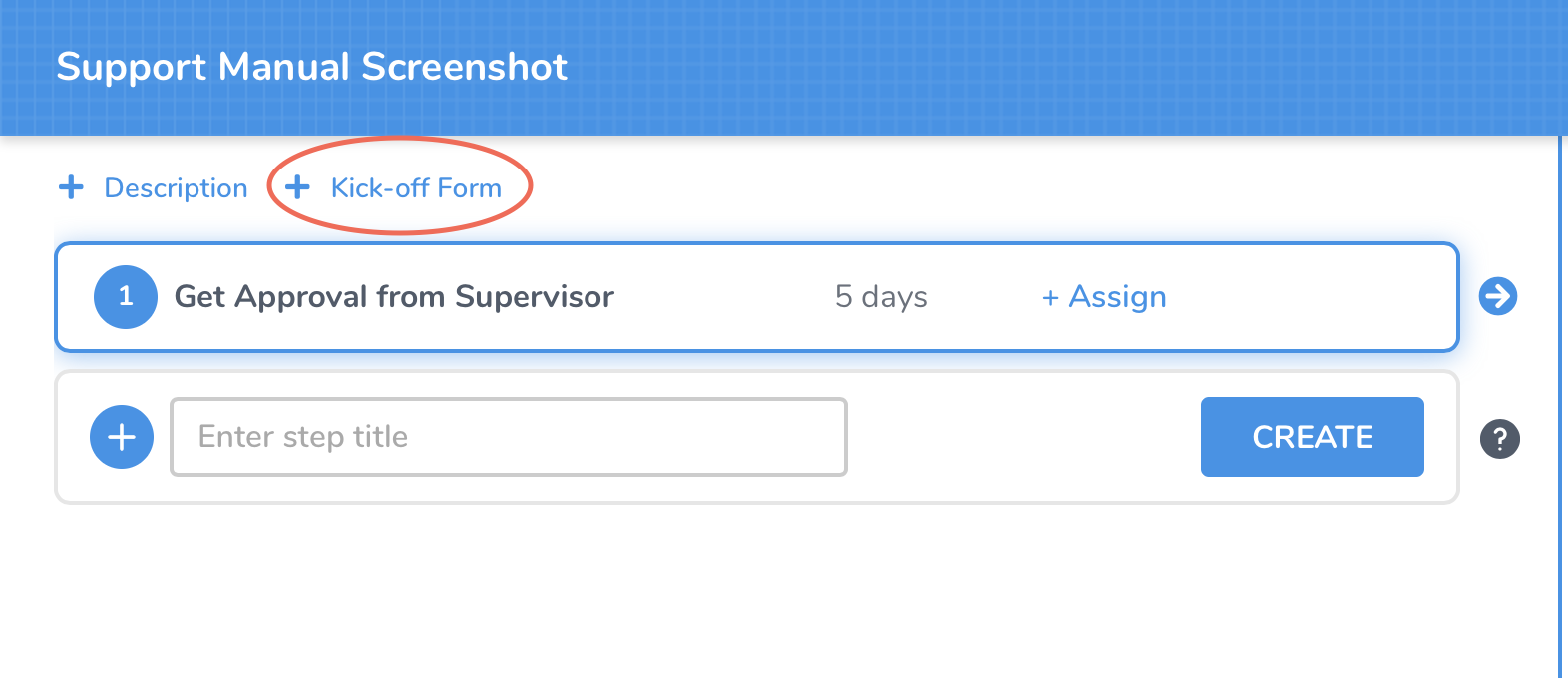Tips for Tallyfy
These tips for Tallyfy will revolutionize the way you create and use your Standard Operating Procedures (SOP's) or document templates within Tallyfy. From your blueprint structure to your language in instructions, we'll give you some guidelines for creating the best blueprints ever.
To make sure you're on the right track, we recommend you read our Getting Started article first!
- 1
-
Map Out Your Perfected Process
Your blueprint should be like the final draft of a report. Polished, edited, and finalized. We know the comment section can get addicting! But try to use it for issues, variations, or new ideas -- not the stuff you repeat every time.
- 2
-
Every Step Should Be Clear
Remember, your blueprint is your map. Every step is a directive. Clear verbs and actions let your team know what to do, and what outcomes result in completion.
Think: Write an Email to Client Regarding Status Update rather than Manage Client.
- 3
-
Start with the High-Level Steps
Don't get caught in the details. Getting too specific with low-level steps results in tedious processes that take longer to understand and mark as completed. You want to include the main steps that each team member needs to complete. Let them do what they already do!
A high-level task in an Employee Onboarding blueprint could be "Outline Team Welcome Meeting Agenda" -- your assignee should know how to do this on his/her own. Low-level tasks would mean dictating how to outline the agenda: Plan out speaking points for meeting, estimate time per subject and for the overall meeting, write out an overview of meeting... You could see how this might get too detailed and specific!
- 4
-
Add Media to Your Tasks
You've probably heard the age-old adage, "a picture is worth a thousand words." Hmm, we like words a whole lot! But sometimes videos, pictures, and links can be better than lengthy descriptions and instructions.
Use our Insert button to add files, videos, links, tables, photos, and URLs into your task descriptions.
*Special tip*: Search the web and find screencast apps which let you videotape your desktop screen. It's a lot easier than writing down every single direction.
- 5
-
Kick-off Form Fields Are Your Friends
It sounds cheesy, but it's true! When you need more information to start a process, add a Kick-off Form. You can even make fields required so that a process cannot start until it is filled out.
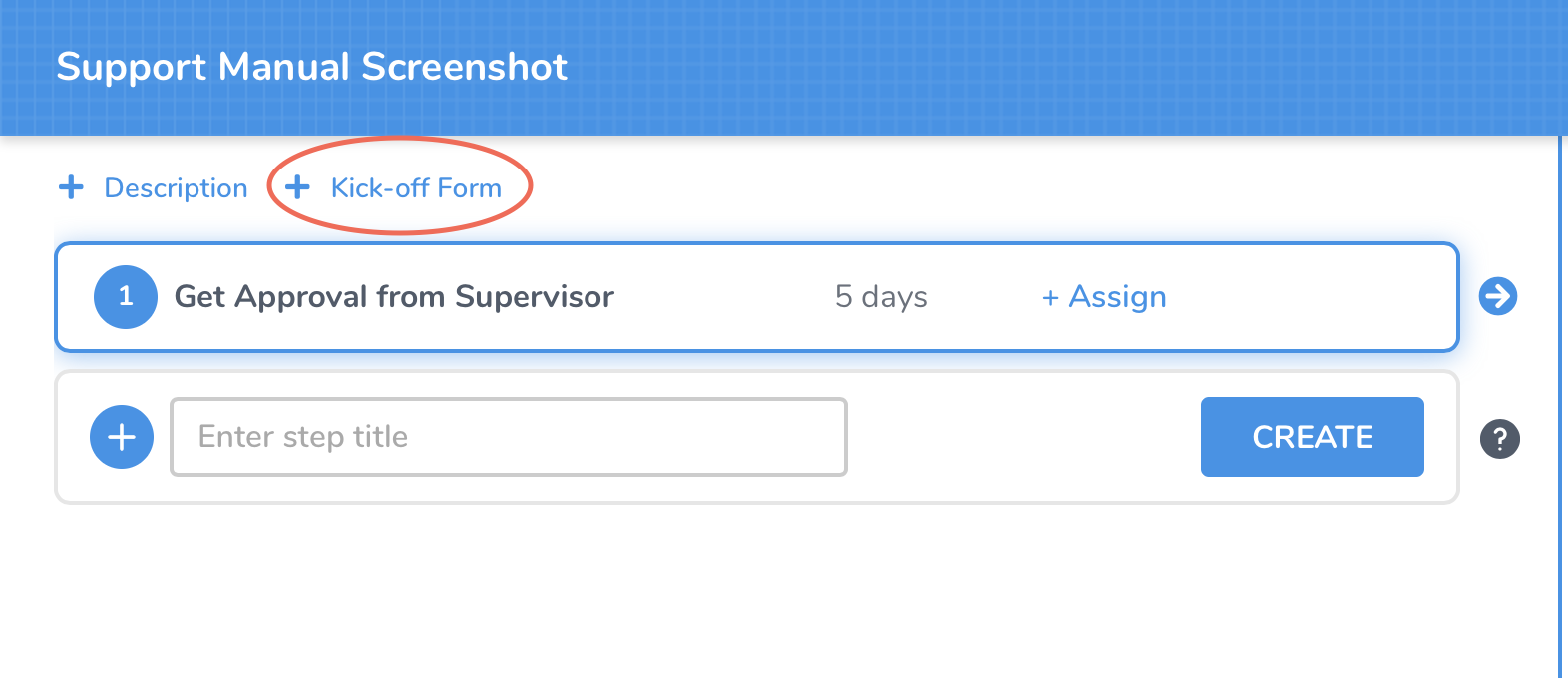
Here's an example. You are launching a process for an expense claim reimbursement. To begin this process, you need to know what the expense was for and its amount. That's where the Kick-off Form comes in.
- 6
-
Switch Task Types to Approve/Reject
Sometimes you need a task for a specific action. Sometimes you just need someone to approve something. Tallyfy lets you identify approval requests and assign them to whoever has that role. No more emails back and forth!

- 7
-
Assign Every Task
Don't forget to assign someone to every single task. Visible Responsibility = Accountability.
-

- 8
-
If You Know the Due Date, Indicate a Deadline
Clear timelines keep everything on track.

- 9
-
Convert Flowcharts into "If This Then That" Rules
Maybe you're used to legacy BPM software or visual drawings of SOP's. Tallyfy is your modern equivalent. Incorporate rules into your steps to create a flow based on the specifics of your unique process. Rules trigger in real-time when you run a process.

When a flowchart splits into two directions depending on the previous step's result, it is essentially an "If this, then that" rule. Make Tallyfy your seamless, modern flowchart equivalent, and you'll never have to think about which direction to go again!
- 10
-
Delete Old SOP Documents
You've modernized. No need to keep those dusty files. You're done with those complicated, static flowcharts. Too many iterations of your SOP opens the opportunity for confusion. One copy (Tallyfy) means your team is up to date with the latest procedure guidelines.
Now that you've got the tips, why don't you start planning those processes? See you in Tallyfy!