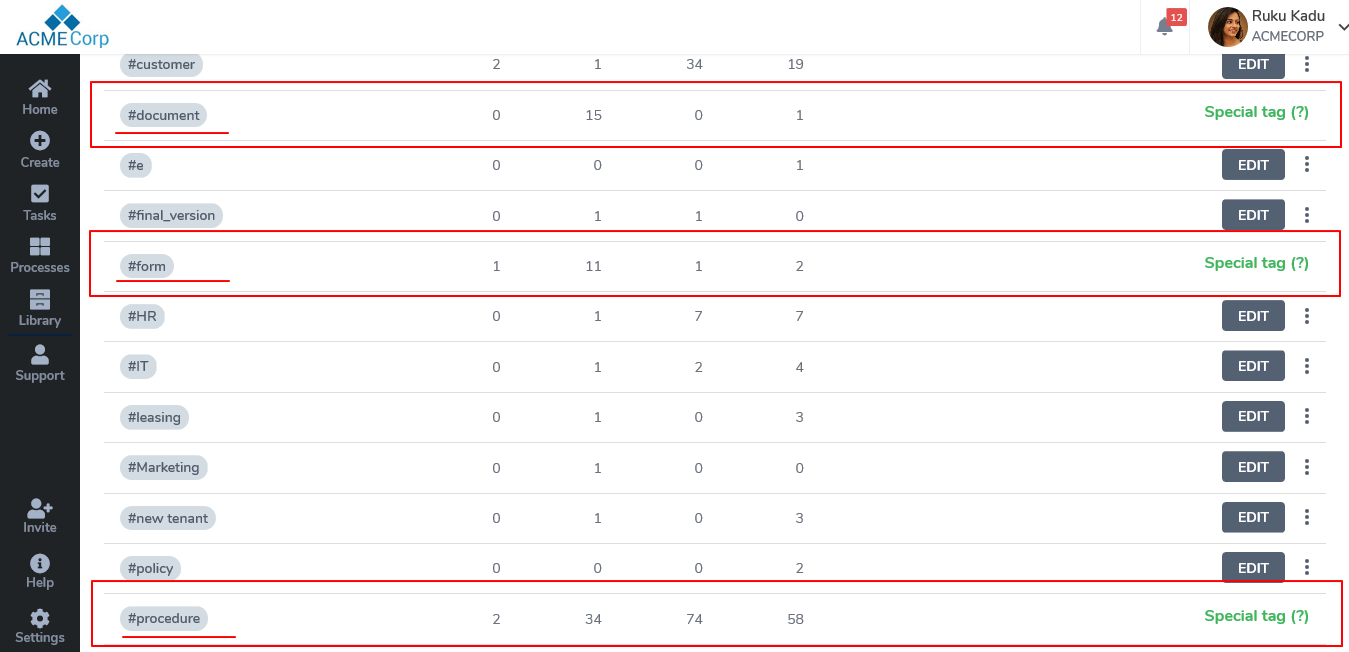ORGANIZATION > What are tags used for?
 |
 |
Tags are your organizers. They identify your template or process. Sort and cluster your templates and processes according to type or detail. You choose them. There is no limit to what you can #tag!
Tags flow from your templates to processes. Within a process, feel free to tailor your tags to that specific iteration: edit, delete, and add new tags.
Learn all about tags here!
- A
-
Adding Tags to Templates
- B
- Adding Tags to Processes
- C
- Filtering Processes by Tags
- D
- Managing Tags
Adding Tags to Templates
- 1
-
Open your desired template in
Edit mode. Select
Advanced Settings (formerly
More Details)

- 2
-
Add a new tag in the
Tag field and click
Save Changes. Tags appear in the template header and
Library view. Every process launched from the template will maintain these tags.

- Default tags like 'procedure', 'document' and 'form' are locked and cannot be edited or deleted.
-

Adding Tags to Processes
- 1
-
Open your desired process in
Edit mode. Select
More Details.

- 2
-
Insert the desired tags in the
Tag field. These tags are specific to your process and will not be carried over to the original template.

Filtering Processes by Tags
- 1
-
Go to your
Processes section of Tallyfy. Click on the
All Processes bar and
+Create Custom View.

- 2
-
Select the
Tags you wish to see.

- 3
-
View the processes associated with your selected tag(s):

Managing Tags
- 1
-
Add, edit, and remove tags in your organization via
Settings > Organization > Tags:

- 2
-
Rename a tag by clicking
Edit

- 3
-
To delete tags, click on ⋮ and select
Delete Tag.


- 4
-
Tallyfy's tags,
#document, #form, and #procedure, are special tags and cannot be deleted or edited. If you switch between them, it will change the type of template.
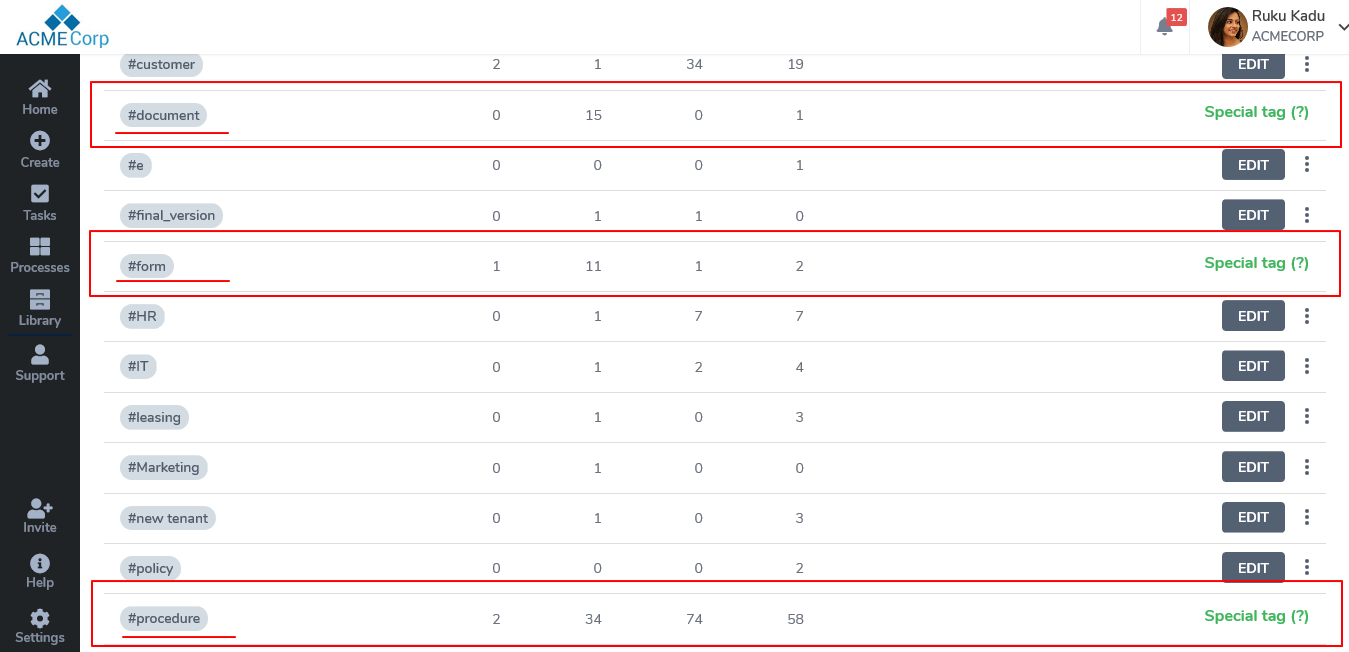

Intrigued? Do you want to change your template structure using tags? Learn how here!